Series: Awesome Tips about Pandoc and Markdown
The Problem
- How can we make come text red in Markdown?
- How Can we add custom CSS style to elements in Markdown?
- The default CSS has no border, how can we add border to table?
Defining the CSS
We can define the following CSS in markdown itself, or for example add it into template in Blogger.
Embedding HTML Code
We can use any valid HTML code directly in Markdown.
red text
One of the reason to choose Markdown for writing is to focus on the content, not format.
The drawback of this approach is too much html code: prefix, suffix, attributes etc.
In Pandoc, we can easily use attributes to add CSS style to headers, fenced code, div, inline code, bracketed spans, link etc.
Heading Identifiers
Red text title
Fenced Code Attributes
```{.red .numberLines startFrom="1"}
Here is a paragraph.
And another.
```Divs and Spans
Here is a paragraph.
And another.
Inline Code Attributes
red text
Bracketed Spans
This is some red text
Link Attributes
- We can css class, width, height
<style>
.center {
display: block;
margin-left: auto;
margin-right: auto;
}
</style>
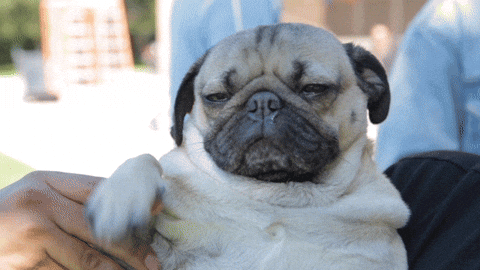{.center}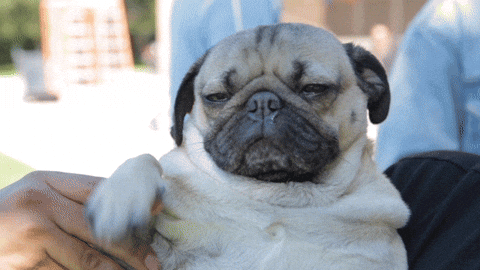
Custom CSS for Markdown
Blockquotes CSS
blockquote {
margin: 0;
border-left: 3px solid #ccc;
}
blockquote p {
padding: 15px;
background: #eee;
border-radius: 5px;
}
/* blockquote p::before {content: '\201C';}
blockquote p::after {content: '\201D';} */Table CSS
- Pandoc’s default CSS has no border, we can add the following CSS to add border.
- center a table by adding
<center> markdown_table_here </center>
Themes
- We can also add our own css or change the existing one.
- We can edit blogger’s theme and add the css there so the theme applies to all posts.
- Create truly standalone html files
- -H fullpath_pandoc.css or –include-in-header=FILE
- Themes to use